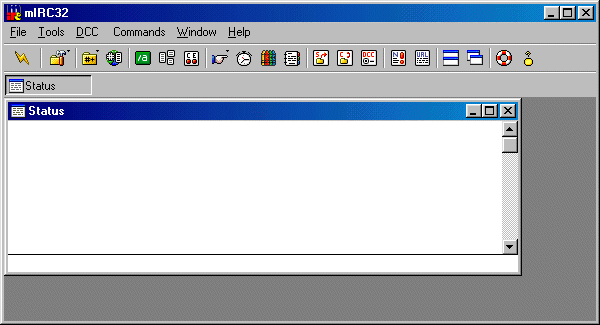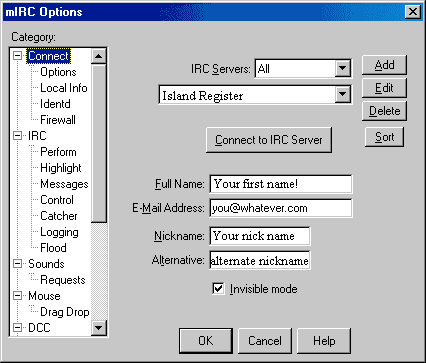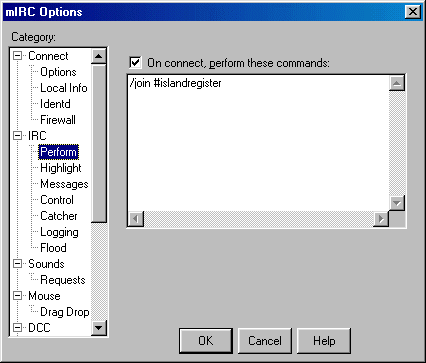| How to Setup mIRC for Island Register Chat! 
mIRC may be downloaded from TuCows at http://www.tucows.com/preview/193827. Once you have
downloaded and installed mIRC, you have to go through a few steps to setup and configure the program. Do as the following sections recommend, and you will be up and chatting with those on our channel in a few minutes.
|
|
When you first start up mIRC after installing it, you
will see the following screen (slightly different if your running versions
prior to 5.6 and if your running the 16 bit version, but essentially the
same, and may automatically bring up the options screen above the opening
screen in Ver. 5.71 ):
mIRC shows the Status window and nothing else because you
haven't run through the set up procedure yet. OK, now on to the setup
procedure.
|
|
Click on the General Options icon  or click on File/Options from the menu bar and the
following window box will appear (This may not be neccessary if the program
brings the screen up automatically):
or click on File/Options from the menu bar and the
following window box will appear (This may not be neccessary if the program
brings the screen up automatically):
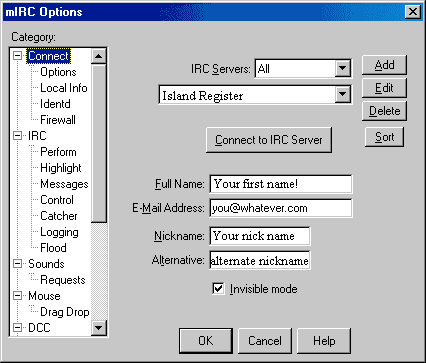
Make sure that Connect in the Category box is
highlighted by clicking on it. If you click on the dropbox button  you will see a
list of IRC servers for different IRC networks. As you learn your way
around IRC you will be adding to that list. Type Island Register here. you will see a
list of IRC servers for different IRC networks. As you learn your way
around IRC you will be adding to that list. Type Island Register here.
- - In the space next to Full Name enter your real name or anything else
you like (for instance "My little secret!").
- - In the space next to E-Mail enter your real email address. Again,
if you don't want others to know your email address, you can make up one, but
some of the features in mIRC may not work properly if you don't use your real
email address.
- - Where it says Nick Name enter the primary nickname that you will
be using on IRC. Use no spaces.
- - Where it says Alternate enter the second choice for a nickname in
case your primary nick is being used by someone else when you log on. Use no Spaces.
- - Next, click on "ADD"
- Fill in Description: Island Register; Note Change: IRC Server: irc.islandregister.com; Port(s): 6667; then finally "OK"
|
If all goes well, you should now be able to
connect to IRC.
To actually connect to IRC, you must first
choose an IRC server to connect to. You can do this in the Setup window,
Go to the Setup window, click on "Island Register" in the 'Servers
List' and hit the 'Connect' button. Once you connect to the server,
type /join #islandregister.
|
If you wish to connect to the Island Register Chat Channel automatically each time you connect, click on the General Options icon  or click on File/Options from the menu bar, then on IRC/Perform (if you do not see perform under IRC, double click on IRC) and the
following window box will appear:
or click on File/Options from the menu bar, then on IRC/Perform (if you do not see perform under IRC, double click on IRC) and the
following window box will appear:
Make sure that Perform in the Category box is
highlighted by clicking on it.
- - Check the "On Connect Perform These Commands" box.
- - In the box below as in the illustration, type /join #islandregister.
- - Finally, click "OK".
- - Now, when you log on, MIRC will default to the #islandregister channel.
If you wish then to change to other channels, simply type /join {newchannelname}
-
- - Further Help on other options is available through mIRC's excellent help
file!
|